If you have Xcode’s “Show live issues” enabled, you’re used to seeing (usually) helpful warnings and notices about your source code and interface files. These notices appear even if you haven’t yet built your project:
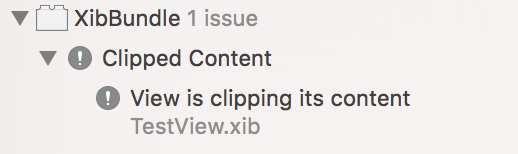
If you click the “View is clipping its content” notice, it takes you right to the view in question:
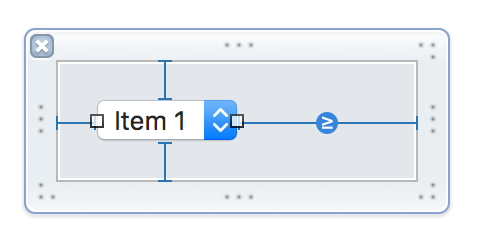
At this point you can usually just “size to fit” and Interface Builder will use its knowledge of the control’s class, and that class’s ability to size itself to suit its content. Or, if you’re using Auto Layout, it might mean that you need to ask Interface Builder to update the items’s frame, allowing Auto Layout to essentially size to fit for you.
In this case however I have a conundrum: both “size to fit” and AutoLayout insist this is the proper size and placement for the control, yet Interface Builder is still convinced the control will clip its content (the text of the menu item title).
What happens if I naively attempt to increase the width of the popup button?

The clipping area is gone, as Interface Builder is convinced the button is now wide enough, but that width is in conflict with what Auto Layout is convinced is the right width.
I can’t win: if I let Auto Layout have it’s way, I get an annoying clipping notice. If I let the clipping notice have its way, Auto Layout throws a fit.
One workaround, when working with Auto Layout, is to provide a bogus constraint that forces the width of the popup button to the width that I’ve manually imposed. By setting it to “Remove at Build Time” it should not have any effect on the behavior of your interface, except in Xcode itself.
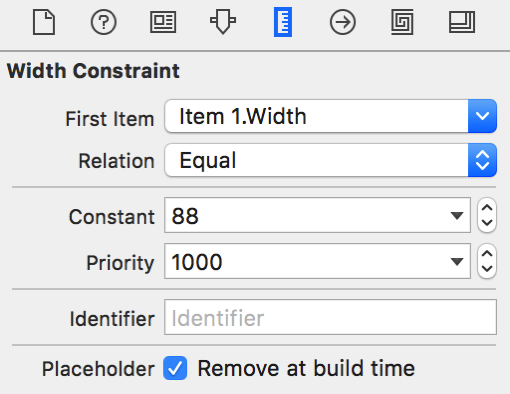
See that empty “Identifier” field? I have actually taken advantage of that field as an opportunity to add a memo to myself for future reference: “Work around bug 25938”. This references my internal bug tracking the issue, so I can re-acquaint myself with the problem if I find myself wondering about this bogus constraint in the future.
It seems to me the bug here is either that NSPopUpButton sizes to fit at too narrow a size, technically causing “clipping” of its subviews. Alternatively, Interface Builder’s deduction of a view’s size causing clipping has some bug in it. Either way, I’ve filed the issue as Radar #30222922.
Update, January 28, 2017: Thanks to a tweet from Mark Lilback, I discovered the notice about clipping is a bit less pervasive than I thought. The notice only seems to appear when Xcode has the xib file actively open for editing with Interface Builder. What this means practically is that you have to click on the xib file at some point and have the editor appear for it, before the notice appears. It also means that if you cause Xcode to close the file for editing, the notice disappears. You can close any file in Xcode by focusing on its editor and then selecting File -> “Close <filename>”, or by pressing Cmd-Ctrl-W.
I have always found these kinds of notices in Xcode to be somewhat unpredictable. The fact that the file has to be actively opened for editing, combined with the fact that files remain open in Xcode after their editor is visually swapped out, explains most of the apparent inconsistencies I’ve seen.