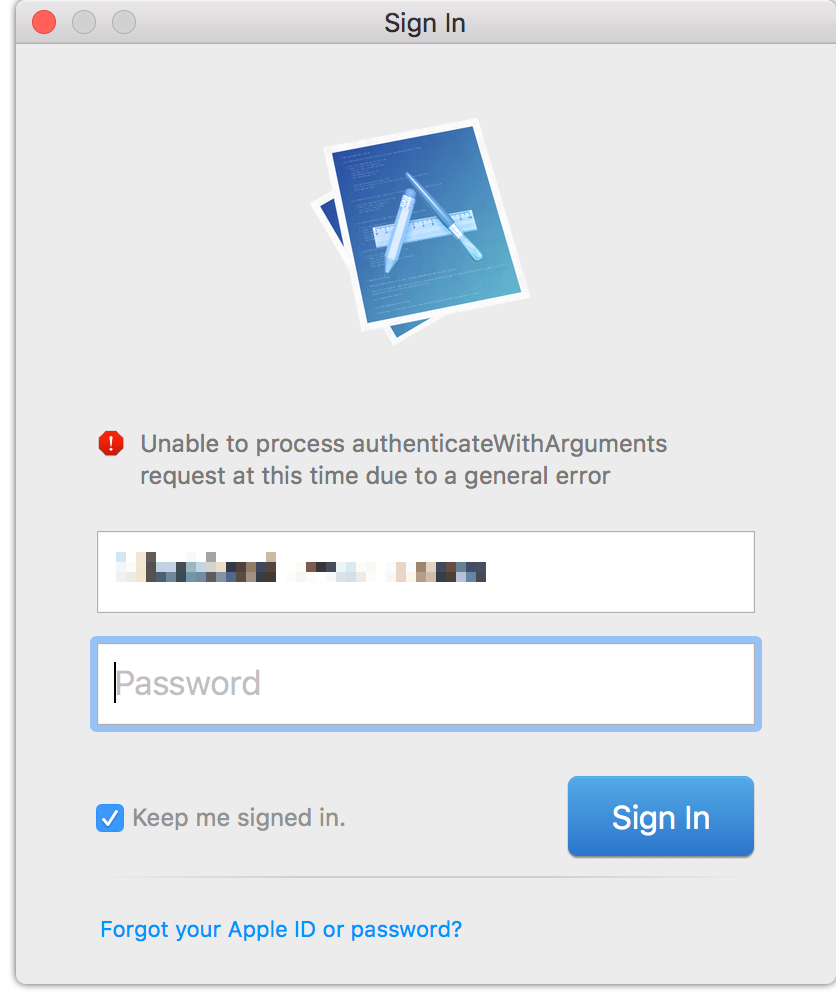The announcement of Swift Playgrounds 2.0 has me thinking again about Xcode Playgrounds: both about what a revelation they are, and about how disappointing they continue to be.
When Xcode Playgrounds were first introduced (as “Swift Playgrounds”) in 2014, they were received as a groundbreaking new way for developers to write Swift code interactively. There were lots of rough edges on the feature, but it seemed reasonable to expect that because they were released in tandem with the Swift programming language itself, those rough edges would be smoothed out on a parallel pace with the language itself.
Two years later, Apple announced Swift Playgrounds again, immediately introducing a nomenclature confusion. This time the name referred to a dedicated, closed-source iOS app designed for interactively teaching programming concepts with Swift. The previous Xcode-coupled technology, now known as “Xcode Playgrounds” or simply “Playgrounds,” had seen modest improvements over the years but continued to be frustratingly slow, unpredictable, and crash-prone.
Today, in early 2018, the release of Swift Playgrounds 2.0 for iOS appears to represent Apple’s commitment to driving that product forward into the future. The latest version of Xcode Playgrounds, on the other hand, offers a lackluster interface, slow responsiveness, and a tendency to crash both within the Playground, and in ways that take down the entire Xcode app. In short: they’re not a very fun place to play.
I propose that Apple eliminate Xcode playgrounds, and invest all of their work in the field of interactive coding into the Swift Playgrounds app. It has been a nagging shortcoming that Swift Playgrounds is only available for iOS. Many people who would benefit from the educational opportunities of Swift Playgrounds could do so from Macs, whether in schools, homes, or workplaces. Porting Swift Playgrounds to the Mac would address that problem.
Where does that leave developers? After eliminating Xcode Playgrounds as we know them today, I envision adapting the Mac version of Swift Playgrounds so that playgrounds can be run either independently in a Swift Playgrounds app, or in “developer mode” within Xcode. In effect, Xcode would become a dedicated Swift Playgrounds authoring app, where such authoring capabilities would incidentally provide all the benefits that standalone Xcode Playgrounds currently provide.
Taking this course would allow Apple to maximize the output of its engineering and design efforts while eliminating the naming confusion that currently exists between Swift Playgrounds and Xcode Playgrounds.
For students and educators, it would broaden device requirements for Swift Playground materials, opening up learning opportunities for people who have access to Macs but not to iOS devices.
Finally, and perhaps most importantly for the developer ecosystem as a whole, it would eliminate the frustratingly problematic Xcode Playgrounds and hopefully provide developers with something more inspiring, more functional, and more reliable.
Radar #36910249.