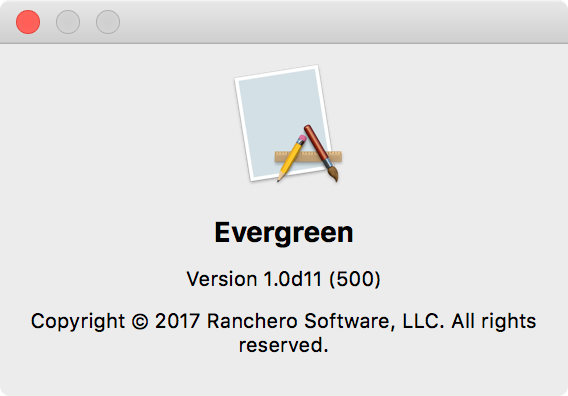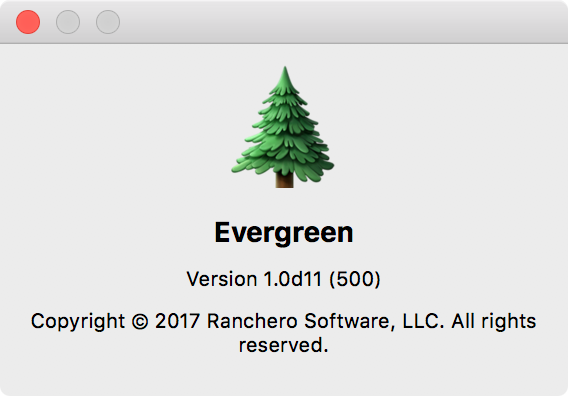Apple’s beta release of Xcode 9 features impressive improvements to its source control features, including streamlined integration with GitHub. There’s even a fancy “Open in Xcode” button when you go to clone a project:
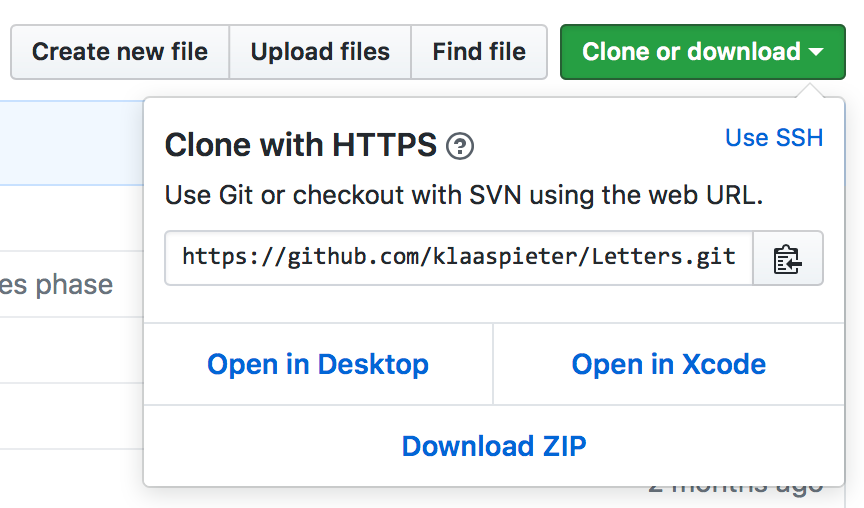
This integration is amazing. You just click the button, specify a save folder in Xcode, and boom! You’re off and …
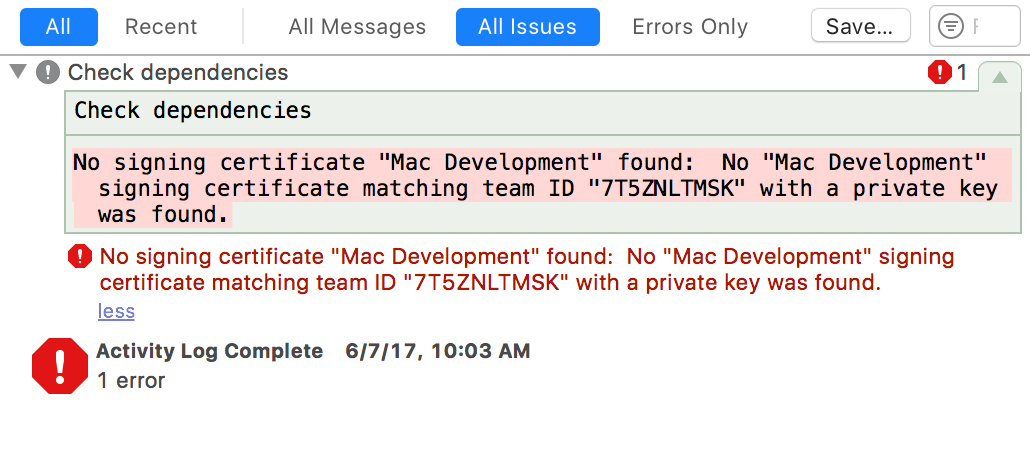
Oh, right. Code signing. The otherwise stellar GitHub integration in Xcode underscores a longstanding deficiency in how it manages code signing identities for multi-team, collaborative projects. Precisely the kinds of projects you’re liable to find on GitHub.
The problem could be solved, or at least diminished greatly, by providing some mechanism for declaring that a project should be code signed “with the user’s own default developer team.” The default branch of any open source project targeting Apple platforms, would specify the DEVELOPMENT_TEAM as something like:
DEVELOPMENT_TEAM = Automatic
Xcode would provide a user-level setting for “Default Development Team”, and in the absence of any overriding setting, that team would be used whenever a project was configured as above.
I wrote about this problem once before, but with all the work being put into streamlining the experience of cloning from and pushing to GitHub, now is an ideal time for Apple to embrace a fix. Radar #32614751.
Another issue that stops short the cloning, and immediate building and running, of open source projects, is the need to fulfill external dependencies. In some cases this might require manually downloading and installing libraries, or cloning projects, but in the vast majority of cases the dependencies will be specified using built-in Git submodule support, or a popular package manager. In each of these cases, it should be trivial for Xcode to detect that the project it has just cloned also has dependencies:
- Git submodules: there is a .gitmodules directory.
- Carthage: there is a Cartfile file.
- CocoaPods: there is a Podfile file.
- Swift Package Manager: there is a Swift.package file.
If Xcode sees evidence of any of these techniques at play, it could do the favor of checking them out immediately after cloning the project. Radar #32615265.
The GitHub integration coming in Xcode 9 provides a nearly effortless capability for cloning, building, and running open source projects that target Apple platforms. Ideally it would also go the extra mile and provide for variable, dynamic development teams, as well as conduct a rudimentary check for dependencies that must be checked out before commencing work on the project.