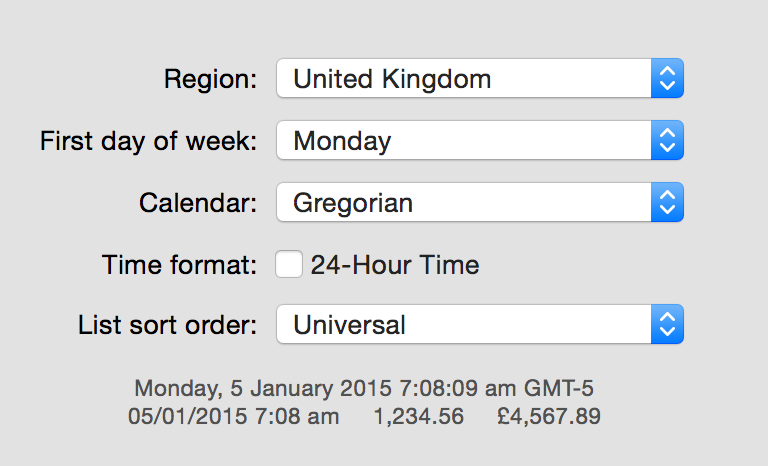For years I have been suffering a relatively benign yet still infuriating problem with my Apple ID: the password expires every 90 days, like clockwork, forcing me to choose a new one.
It sounds like a minor inconvenience, but it’s made somewhat worse by the fact that my Apple ID and its password are tied to countless different Apple services, each of which saves a copy of the credentials separately from the others. Long story short? I have to enter the password umpteen different times, every 90 days. A litany of authorization panels appear to let me know that, when I least expected it, Messages, iCloud, calendar syncing, iTunes connect, iTunes itself, the Apple Store, Xcode’s ADC integration, etc., etc., all need to be reauthorized. And for many of these services I must carry out this dance on my Mac, iPad, and iPhone. Oh, and my Apple TV.
A couple months ago I got it in mind that I would finally take the plunge and see what AppleCare, Apple’s famously courteous and helpful customer support team, could do for me. I was impressed from the outset by the seriousness with which they took my request, and by the assiduousness of the attention they gave to my problem. I was passed up the ranks of the support team until I was on a first name basis with a very helpful agent out of Austin, TX, who, though she seemed unable to solve the problem, also seemed unwilling to give up until she could. She liaised with various groups within and outside of AppleCare, keeping me posted about the status of this, that, or other approach that may or may not get to the bottom of things. Her colleagues who specialized in AppleID problems offered various suggestions and she diligently came back to me with questions about whether I was a member of this or that program. This went on for a week or two, but it felt invigorating. Even though it was tedious, it felt as though we would end up at a solution. Eventually this relentless, passionate agent would figure out the problem and give me the blessed call to let me know that, at last, everything was going to be OK.
And then she never called me again.
I don’t know what happened to my case. Maybe it’s sitting open in the system, in her queue, collecting dust. Maybe she’s moved on to another job and her tickets are collateral damage. Or maybe she just got tired of trying and one day decided to close it without saying another word.
My 90 day anniversary came up again a couple days ago, and I was inspired to, you’ll never believe this, gripe about it on Twitter. Usually my griping is met by a choir of fellow sufferers who also wish they could eliminate this hex on their Apple ID account. This time was no different, although there was one reply that offered an optimistic take. Rosyna Keller assured me that the problem is well known as an ADC-specific issue:
Sure enough, everybody I’ve ever known who suffered the problem has an ADC account, and most if not all of the afflicted are very long-time members. But still I sighed: I anticipated another weeks-long ordeal possibly ending in me being no better off than I was.
All the same, yesterday I decided to take the initiative to send a note to Apple’s Developer Relations support team. After all I’ve done it would be a shame to live with this problem for yet another 90 days if there are simple steps that could prevent it.
I went to the Contact Us page for the Apple Developer Program, selected “Access Issues” as the subject, and entered the following message:
For years I have been forced to reset my Apple ID ([My AppleID]) password every 90 days. I recently went through an unproductive, several-days-long support interaction with AppleCare that ended in no change. I have recently been encouraged to believe that actually my affiliation with ADC may be the source of the security restriction.
Is it possible for you to lift the password reset requirement on my account? It’s frustrating to have to change every 90 days especially because so many different Apple services, many of which do not share a centralized, common keychain entry, require the password to function at all. Every 90 days is marked by a sudden explosion of password dialogs on my Macs, iPhone, iPads, etc.
My team ID is [My Team ID]. Thank you for any help you can provide,
Daniel Jalkut
Red Sweater Software
That was yesterday. Today, less than 24 hours after I submitted the request, I got a call on my phone from an area code (916) that I recognized as coming from far Northern California (Sacramento and above). I struggled to imagine who could be calling me from that part of the world, but was relieved when I picked up and met my senior advisor from Apple’s Developer Relations support team.
She indicated clearly that she was filing a ticket on my behalf with the technical team, asking them to look for any flag on my account that could cause this. She suggested that probably what will happen is they will find something, eradicate it, and then they will ask her to keep the ticket open for 90 days to ensure that the problem has in fact been addressed. In the mean time, she promises to keep my apprised of any news.
The main difference between this interaction and the previous interaction with AppleCare is that my contact in the developer support team seems to actually recognize this is an issue and seems confident that it can be fixed. I asked her a little more about it and she said it did sound familiar but she hadn’t run into the problem for a long time. She tended to think it has something to do with an old option for password expiration that was available in the past but no longer is. Curiously, she said she had run across the issue a few times suddenly just in the past few days. I wonder… maybe I’m not the only one who got inspired by Rosyna’s tweet.
I’m not 100% confident that my problems with the 90-day Apple ID password expiration are over, but I would definitely go so far as to say I’m cautiously optimistic. If you’ve suffered with this problem and felt there was nothing to be done about it, maybe it’s time to get in touch with developer support and see if there is enough optimism to go around.