To run any app in Dark Mode, you must to be running macOS Mojave 10.14 or greater. By default, all existing apps will run in Light Mode even if the system is configured to run in Dark Mode. An app that is launched on macOS Mojave will run in Dark Mode when two criteria are met:
- The system considers the app to be compatible with Dark Mode
- The running application’s appearance is set to Dark Aqua
An app’s compatibility with Dark Mode is determined by a combination of the SDK it was built against, and the value of the “NSRequiresAquaSystemAppearance” Info.plist key. If your app is built against the 10.14 SDK or later, it will be considered compatible unless the key is set to YES. If your app is built against the 10.13 SDK or earlier, it is considered incompatible unless the Info.plist key is set to NO.
When a compatible app is launched, its appearance is set to match the user’s system-wide preference, as selected in the System Preferences “General” tab. To streamline development, Apple also provides a switch in Xcode itself so that the appearance of a running app can be switched on the fly without affecting the appearance of other apps running on your Mac.
Although the Xcode switch is handy for making quick comparisons between modes, there is not, as far as I know, any mechanism to always launch an app from Xcode in Dark Mode when the system is in Light Mode, or vice-versa. If you strongly prefer one mode over the other, you may want to build in affordances to your app that support debugging in “the other mode” when you need to. For example, in the build settings for your app, find “Other Swift Flags,” and add “-DDEBUG_DARK_AQUA”:
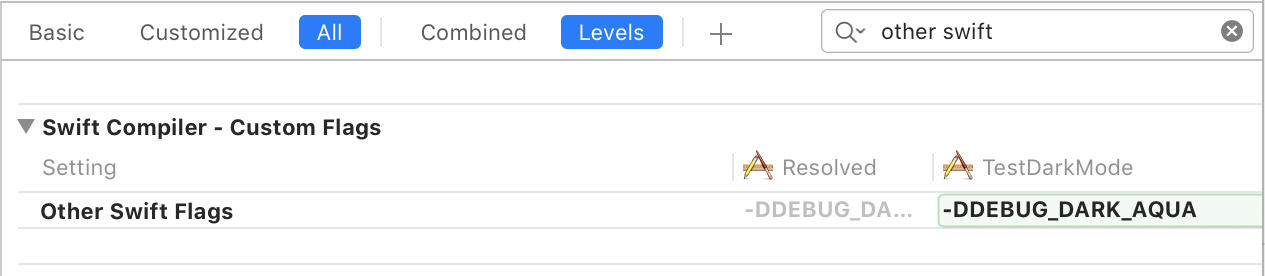
Then, somewhere early in your app’s launch, you can conditionally force the appearance if specified:
func applicationDidFinishLaunching(_ notification: Notification) {
#if DEBUG_DARK_AQUA
NSApp.appearance = NSAppearance(named: .darkAqua)
#endif
}
This arrangement will allow you to run Xcode and other apps in Light Aqua while debugging your own app in Dark Mode.